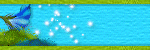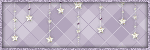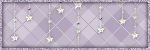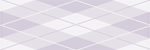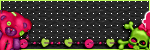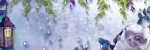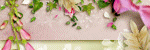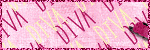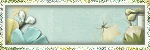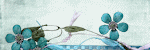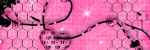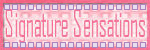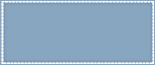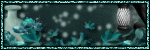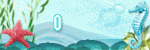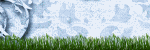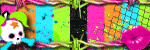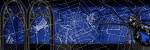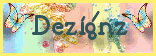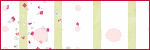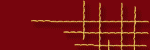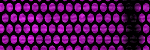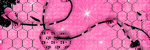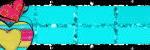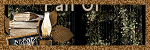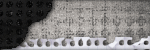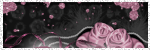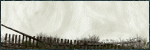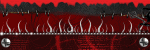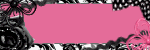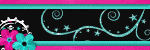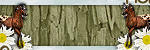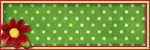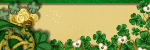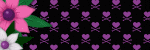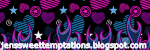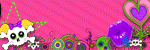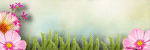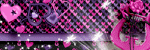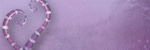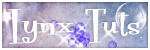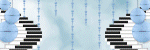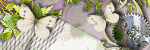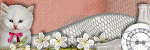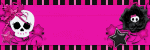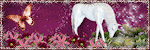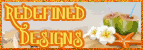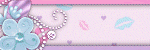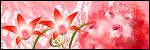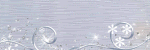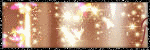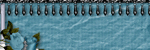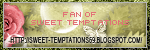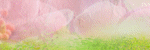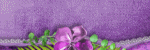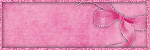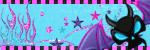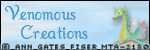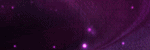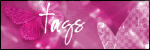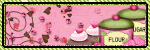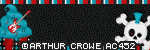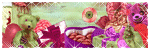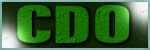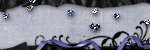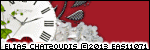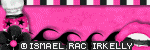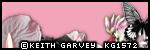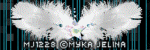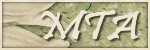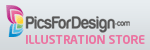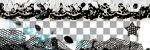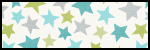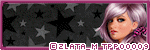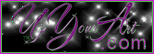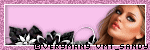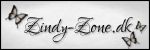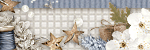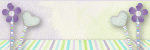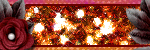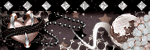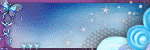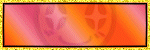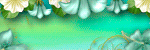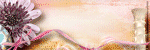About Me
Hi I'm Rita, most of you know me as LadyAries around the forums and the tagging community. Welcome to my blog.
I live in South Carolina and am married to the most wonderful man, my soul mate Wayne. Together we have 4 daughters and 5 wonderful grandchildren. I have been addicted to PSP and tagging for 7 years. I love to bowl, read, scrapbook & watch movies. And I am addicted to Pinterest. Here I will be displaying some of my creations. I hope you enjoy your visit!
I live in South Carolina and am married to the most wonderful man, my soul mate Wayne. Together we have 4 daughters and 5 wonderful grandchildren. I have been addicted to PSP and tagging for 7 years. I love to bowl, read, scrapbook & watch movies. And I am addicted to Pinterest. Here I will be displaying some of my creations. I hope you enjoy your visit!
My TOU
All creations I provide on this blog are my own creation. Any resemblance to others is strictly a coincidence.
*Do not change the file names.
*Hot-linking is prohibited.
*Do not alter, re size or add names to my snags & tags.
*You are more than welcome to use any of my creations in your group challenges but be sure to add a link back to my blog please.
*No money may be gained by the use of anything on this site.
*Do not copy and or translate my tutorials and place elsewhere.
*All links were current and available at the time of their posting. We cannot control who comes and goes, so if you find a broken link, please use a suitable replacement item.
I would love to see anything you make using my creations. Feel free to send them to me and I will gladly showcase them. Thank you and enjoy!
Anything I share on my blog is for your personal use only.
~ ~ ~ ~ ~ ~ ~ ~ ~ ~
~ ~ ~ ~ ~ ~ ~ ~ ~ ~
*Please do not share!
*Do not claim as yours. *Do not change the file names.
*Hot-linking is prohibited.
*Do not alter, re size or add names to my snags & tags.
*You are more than welcome to use any of my creations in your group challenges but be sure to add a link back to my blog please.
*No money may be gained by the use of anything on this site.
*Do not copy and or translate my tutorials and place elsewhere.
*All links were current and available at the time of their posting. We cannot control who comes and goes, so if you find a broken link, please use a suitable replacement item.
I would love to see anything you make using my creations. Feel free to send them to me and I will gladly showcase them. Thank you and enjoy!
Powered by Blogger.
Categories
- Abbreviations (1)
- Alena Lazareva (1)
- Alex Prihodko (11)
- Alexander McMillan (1)
- Alfadesire (1)
- Alicia Mujica (7)
- Amberly Berendson (1)
- Angelica S (1)
- Ann_Fesenko (1)
- Anna Liwanag (1)
- Anna Marine (1)
- Arthur Crowe (9)
- Autumn (7)
- Awards (2)
- BamBam (1)
- Barbara Jensen (2)
- Bits N Bobs (1)
- Blinkies (1)
- Camilla Drakenborg (1)
- Caron Vinson (4)
- Christmas (9)
- Cluster Frames (27)
- CT - Devilish Dezines (39)
- CT - FwTags Creations (11)
- CT - HorsePlay's Pasture (11)
- CT - Joy Designs (7)
- CT - Rieneke Designs (41)
- CT - Sassi Designs (24)
- CT - Scraps From The Heart (4)
- CT - Vickie's Scraps (12)
- Disco_Science (5)
- Elias Chatzoudis (9)
- Ellie_Milk (2)
- Enamorte (1)
- Eugene Rzhevskii (5)
- FB Cover Snags (8)
- FB Cover Tutorials (4)
- Forum Set Tutorials (2)
- FTU Tutorials (12)
- Halloween (9)
- Ismael Rac (10)
- Jamie Kidd (1)
- Jennifer Janesko (3)
- Joel Adams (3)
- Jose Cano (1)
- Keith Garvey (6)
- Lisa Victoria (1)
- Marika (2)
- Maxine Gadd (3)
- Misticheskaya (2)
- Mitzi Sato-Wiuff (2)
- Myka Jelina (4)
- New Years (2)
- No Scrap Tutorials (3)
- PFD Exclusives (2)
- PinUp Toons (2)
- PTU Tutorials (54)
- Queen Uriel (2)
- Screaming Demons (1)
- Snags (15)
- Spazz (1)
- Sping (4)
- St. Patrick's Day (3)
- sumeragisama (1)
- Summer (2)
- Tag Show Off (53)
- The Hunter (2)
- Tony Tzanoukakis (16)
- TooshToosh (1)
- Valentine's (3)
- VeryMany (10)
- Vi Nina (3)
- Winter (5)
- Zindy S. D. Nielsen (5)
- Zlata_M (7)
Chatter Box
Followers
Wednesday, February 25, 2015
CT Tag Show Off ~ Joy Designs
Here is a CT FB Timeline set that I made for Joy with this beautiful kit "Happy Spring". It can be purchased from Twilight Scraps. I have also used a beautiful tube by Vi Nina. You can purchase this art from Scraps N Company. You must have a license to use.
*click on image to view full size*

Labels:CT - Joy Designs,Tag Show Off,Vi Nina | 0
comments
CT Cluster & Tag Show Off ~ Joy Designs
Here is my CT tag that I made for Joy with this beautiful kit "Happy Spring". It can be purchased from Twilight Scraps. I have also used a beautiful tube by Vi Nina. You can purchase this art from Scraps N Company. You must have a license to use.
*click on image to view full size*
*click on image to view full size*
I also made a cluster from this.
*Click on image to view full size*
Then right click to save to your computer.

Labels:Cluster Frames,CT - Joy Designs,Vi Nina | 19
comments
Tuesday, February 24, 2015
Pansy - No Scrap
*Click tag to view full size*
This tutorial is from my own imagination,
any similarity to any other tag or tutorial is purely coincidental.
It was written by LadyAries on February 24th, 2015.
*Supplies Needed*
PSP: I am using X2 but any version should work.
Font of choice: I am using La Portenia de la Boca
PlugIn: AAA Filters, Foto Frame, Mehdi, Grain Natural 2.0 & Kaleidoscope 2.1
Word art: Quotes by Simone HERE
*Supplies Needed*
PSP: I am using X2 but any version should work.
Font of choice: I am using La Portenia de la Boca
PlugIn: AAA Filters, Foto Frame, Mehdi, Grain Natural 2.0 & Kaleidoscope 2.1
Word art: Quotes by Simone HERE
*Tube of Choice*
I am using the adorable art of Mitzi Sato-Wiuff.
Store is unknown at this time.
This is a PTU tube and you must have a license to use.
~ ~ ~ ~ ~ ~ ~ ~ ~ ~
*Let's Get Started*
Open a new canvas 600 x 250.
Over in your materials palette set your colors as follows.
Set your foreground color to #c14410.
Set your background color to #ffb75f.
Now set your gradient with these settings.
Flood fill your canvas with your gradient.
Use your Mehdi Kaleidoscope 2.1 with the following setting.
Use your Mehdi Grain Natural 2.0 with the following setting.
Copy & paste your tube to the right side of your tag.
Add your drop shadow to this layer.
Mine is set at,
V3 H3 O25 B5 black.
Resize word art 60 percent, copy & paste to the left side of your tag.
Merge visible and use your AAA Foto Frame with these settings.
Apply the correct artist copyright and license info and save as a PNG.
~ ~ ~ ~
Avatar
Open new image 150 x 150
Repeat steps from above for your background layer.
Resize tube 40 percent-mirror, copy & paste to the left side of your avatar.
Add your drop shadow.
Merge visible and repeat steps from above for your boarder.
Apply the correct artist copyright and license info and save as a PNG.
Now add your name to both tags and merge & save.
I hope you enjoyed this tut. ♥

Sunday, February 22, 2015
CT Cluster & Tag Show Off ~ Rieneke Designs
Here is my CT tag that I made for Rieneke with this gorgeous kit "Lavender Fields". It can be purchased from Smiley Creations Shop and Twilight Scraps. I have also used a beautiful exclusive forum tube by Arthur Crowe. You can purchase his art from his store Arthur Crowes Factory. You must have a license to use.
*click on image to view full size*
*click on image to view full size*
I also made a cluster from this.
*Click on the image to view full size*
Enjoy ♥

Friday, February 20, 2015
Thank You!!
I just wanted to say a huge Thank You to Millie from Millies PSP Madness for my beautiful new blog clothes. You did a fantastic job on it for me sweetie and it is simply gorgeous. I love it! If you are interested in a new blog makeover be sure to check out the Designer Services, Blog Candy at Smiley Creations.

Thursday, February 19, 2015
CT Tag Show Off ~ Rieneke Designs
Here is my CT tag that I made for Rieneke with this gorgeous kit "Amazing You". It can be purchased from Smiley Creations and Twilight Scraps. I have also used a beautiful tube by Zindy S. D. Nielsen. You can purchase this art from Zindy Zone. You must have a license to use.
*click on image to view full size*


Tuesday, February 17, 2015
Haunting Bonnie - PTU
*Click tag to view full size*
This tutorial is from my own imagination,
any similarity to any other tag or tutorial is purely coincidental.
It was written by LadyAries on February 17th, 2015.
This tut was written for those with a basic knowledge of psp.
*Supplies Needed*
PSP: I am using X2 but any version should work.
Font of choice: I am using FairydustB
PlugIns: AAA Filters, Foto Frame &
*Scrap kit Of Choice*
I am using the fantastic PTU kit "Bonnie" by FwTags Creations.
And it can be purchased from Scraps N Company.
*Tube of Choice*
I am using the beautiful art of Ismael Rac.
And it can be purchased from Xeracx.
This is a PTU tube and you must have a license to use.
Inner Bevel on the name with these settings:
~ ~ ~ ~ ~ ~ ~ ~ ~ ~
*Let's Get Started*
*Remember to add your drop shadow as you go along*
I am using V3 H3 O25 B5 black
Open a new image 851 x 315 for banner.
Copy & paste paper6 into your tag.
Element12 resize 75 percent-mirror, copy & paste to the left side of your tag.
Element16 resize 65 percent-mirror, copy & paste to the left side of your tag
Element18 resize 55 percent, copy & paste to the left side of your tag.
Element25 resize 25 percent, copy & paste to the left side of your tag.
Element38 resize 50 percent, copy & paste to the left side of your tag.
Over in your layers palette, drag this down to just above your background paper.
Element34 resize 16 percent, copy & paste to the left side of your tag.
Element36 resize 20 percent, copy & paste to the left side of your tag.
Element25 resize 18 percent, copy & paste to the left side of your tag.
Element39 resize 60 percent, copy & paste to the center of your tag.
Element43 resize 20 percent, copy & paste to the left side of your tag.
Over in your layers palette, drag this down to just above Element 18.
Copy & paste the close up of your tube to the center of your tag & then mirror and move it to the right side. Paste your tube again in the center of your tag and move it slightly to the right.
Over in your layers palette change your blend mode to screen.
See my tag for details.
Add more elements if you wish to.
Merge visible & then use the AAA Foto Frame plugin with these settings
Apply the correct artist copyright and license info and save as a PNG, then add your name and merge & save.
(NOTE: FB does not allow URL's on banners - so only add copyright and license info)
***
Now for the avatar.
Open a new image 180 x 180
Copy & paste the banner into your tag, slide it around so that the bottom left corner is showing.
Merge visible and repeat steps from above for your boarder using AAA Foto Frame.
If you add the tube be sure to apply the correct artist copyright and license info and save as a PNG.
Now add your name and merge & save.
See my tag for details.
When you are happy with your tag merge all layers.
I hope you enjoyed this tut. ♥
Monday, February 16, 2015
Heartbreaker - PTU
*Click tag to view full size*
This tutorial is from my own imagination,
any similarity to any other tag or tutorial is purely coincidental.
It was written by LadyAries on February 16th, 2015.
This tut was written for those with a basic knowledge of psp.
*Supplies Needed*
PSP: I am using X2 but any version should work.
Font of choice: I am using Yesterday Again
PlugIns: Eye Candy 6, Gradient glow for the name.
*Scrap kit Of Choice*
I am using the fantastic PTU kit " Heartbreaker" by Devilish Dezines.
And it can be purchased from Scraps N Company
*Tube of Choice*
I am using the beautiful art of Arthur Crowe.
And it can be purchased from Arthur Crowes Factory.
This is a PTU tube and you must have a license to use.
Inner Bevel on the name with these settings:
~ ~ ~ ~ ~ ~ ~ ~ ~ ~
*Let's Get Started*
*Remember to add your drop shadow as you go along*
I am using V3 H3 O25 B5 black
Open a new image 851 x 315 for banner.
Copy & paste paper4 into your tag.
Element28 resize 45 percent-mirror, copy & paste to the left side of your tag.
Element5 resize 55 percent, copy & paste to the left side of your tag.
Element7 resize 50 percent, copy & paste to the left side of your tag.
Element11 resize60 percent, copy & paste to the center of your tag.
Element49 resize 25 percent, copy & paste to the left side of your tag.
Element50 resize 35 percent, copy & paste to the left side of your tag.
Element24 resize 20 percent, copy & paste to the left side of your tag.
Element21 resize 10 percent, copy & paste to the left side of your tag.
I have used the close up 2 tube resize 90 percent, copy & paste to the right side of your tag.
See my tag for details.
Add more elements if you wish to.
Merge visible, Selections, Select All, Modify, Select Selections Borders with these settings
Do not deselect yet. Now flood fill your border with a color of choice, I have used #5f4164. Click on Adjust, Add/remove noise, Add noise with these settings.
Selections, select none.
Apply the correct artist copyright and license info and save as a PNG, then add your name and merge & save.
(NOTE: FB does not allow URL's on banners - so only add copyright and license info)
***
Now for the avatar.
Open a new image 180 x 180
Copy & paste the banner into your tag, slide it around so that the bottom left corner is showing.
Merge visible and repeat steps from above for your boarder & noise.
If you add the tube be sure to apply the correct artist copyright and license info and save as a PNG.
Now add your name and merge & save.
See my tag for details.
When you are happy with your tag merge all layers.
I hope you enjoyed this tut. ♥
Thursday, February 12, 2015
Fire Queen - PTU
*Click tag to view full size*
This tutorial is from my own imagination,
any similarity to any other tag or tutorial is purely coincidental.
It was written by LadyAries on February 12th, 2015.
This tut was written for those with a basic knowledge of psp.
*Supplies Needed*
PSP: I am using X2 but any version should work.
Font of choice: I am using A&S Signwriter
PlugIns: Eye Candy 6, Gradient glow for the name.
*Scrap kit Of Choice*
I am using the fantastic PTU kit "Butterfly Fire" by Devilish Dezines.
And it can be purchased from Scraps N Company
*Tube of Choice*
I am using the beautiful art of Alex Prihodko.
And it can be purchased from Pics For Design.
This is a PTU tube and you must have a license to use.
~ ~ ~ ~ ~ ~ ~ ~ ~ ~
*Let's Get Started*
*Remember to add your drop shadow as you go along*
I am using V3 H3 O25 B5 black
Open a new image 851 x 315 for banner.
Copy & paste paper2 into your tag.
Element8 resize 80 percent-mirror, copy & paste to the left side of your tag.
Element10 resize 80 percent, copy & paste to the left side of your tag.
Resize tube 70 percent-mirror, copy & paste to the center of your tag.
Element3 copy & paste to the right side of your tag.
Element6 copy & paste to the bottom center of your tag.
Element3 - mirror, copy & paste to the left side of your tag.
See my tag for details.
Add more elements if you wish to.
Merge visible, Selections, Select All, Modify, Select Selections Borders with these settings
Now over in your layers palette set your foreground to #521515 and your background to #c06262 and set up your gradient with these settings.
Do not deselect yet. Now flood fill your border with your gradient. Click on Adjust, Add/remove noise, Add noise with these settings.
Selections, select none.
Apply the correct artist copyright and license info and save as a PNG, then add your name and merge & save.
(NOTE: FB does not allow URL's on banners - so only add copyright and license info)
***
Now for the avatar.
Open a new image 180 x 180
Copy & paste the banner into your tag, slide it around so that the bottom left corner is showing.
Merge visible and repeat steps from above for your boarder, gradient & noise.
If you add the tube be sure to apply the correct artist copyright and license info and save as a PNG.
Now add your name and merge & save.
See my tag for details.
Add more elements if you wish to.
When you are happy with your tag merge all layers.
I hope you enjoyed this tut. ♥
Subscribe to:
Posts
(Atom)